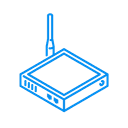Sonoff MINI R2
Wi-Fi DIY smart switch
Sonoff MINI R2
Wi-Fi DIY Smart Switch
296 installs
Installation Guide
View on GithubThis Enapter Device Blueprint integrates Sonoff MINI R2 - a Wi-Fi DIY smart switch - via HTTP API implemented on Enapter Virtual UCM.
Connect to Enapter
- Sign up to Enapter Cloud using Web or mobile app (iOS, Android).
- Use Enapter Gateway to run Virtual UCM.
- Create Enapter Virtual UCM.
- Upload this blueprint to Enapter Virtual UCM.
- Use the Set Up Connection command in the Enapter mobile or Web app to set up the Sonoff MINI R2 communication parameters:
- Device IP address;
- Port.
How to find device IP Address and port information
There are a great many mDNS tools to choose from, so use whichever works best for you. For example purposes, we will cover Discovery App for macOS and Avahi.
- Get your device into DYI Mode.
- After your device was connected to your Wi-Fi, you can start scanning local network with Discovery or Avahi.
- In local networks Sonoff MINI R2 can usually be detected as _ewelink._tcp using Ahavi and _ewelink._tcp (eWeLink devices supporting LAN control) using Discovery.
- In Discovery app click on the drop-down list next to _ewelink._tcp and look for IP address and port information (e.g. 192.168.42.100:8081, 192.168.42.100 being IP address and 8081 being port).
- In Avahi the same information might look something like this:
- hostname = [eWeLink_<>.local];
- address = [192.168.42.100] - this is IP address;
- port = [8081].
- Write down IP address and port of your device and use this information in the Set Up Connection command in the Enapter mobile or Web app to set up the Sonoff MINI R2 communication parameters.
References
Runs on